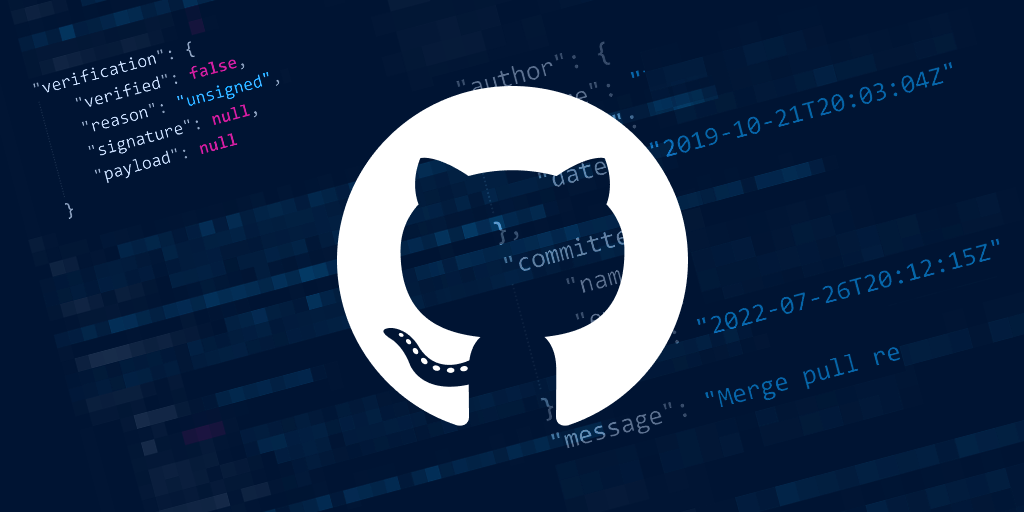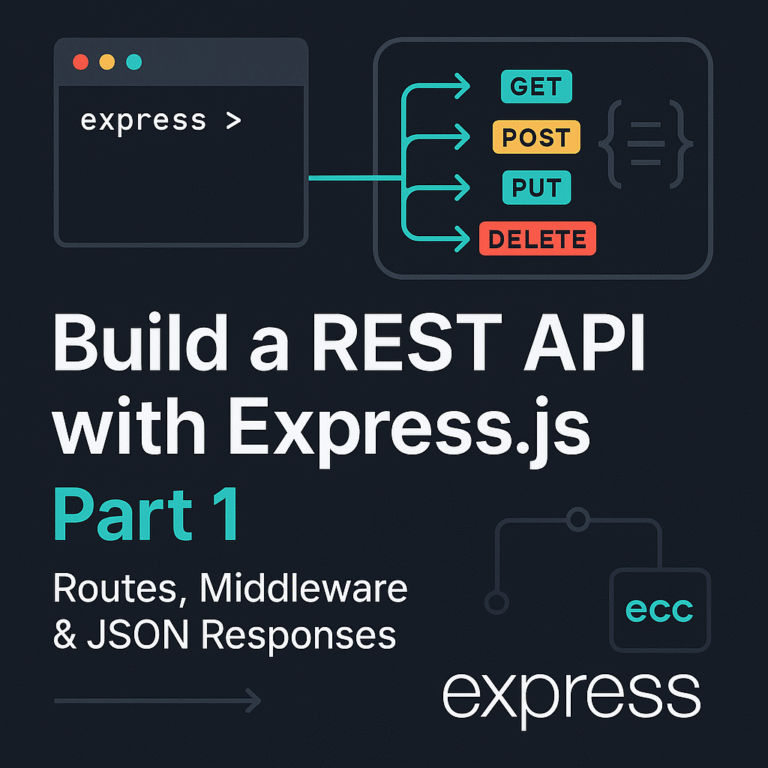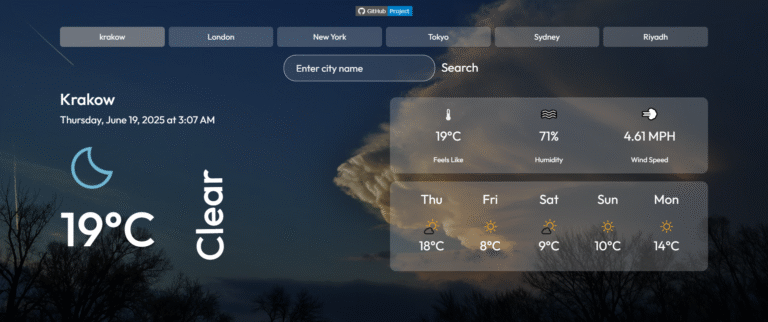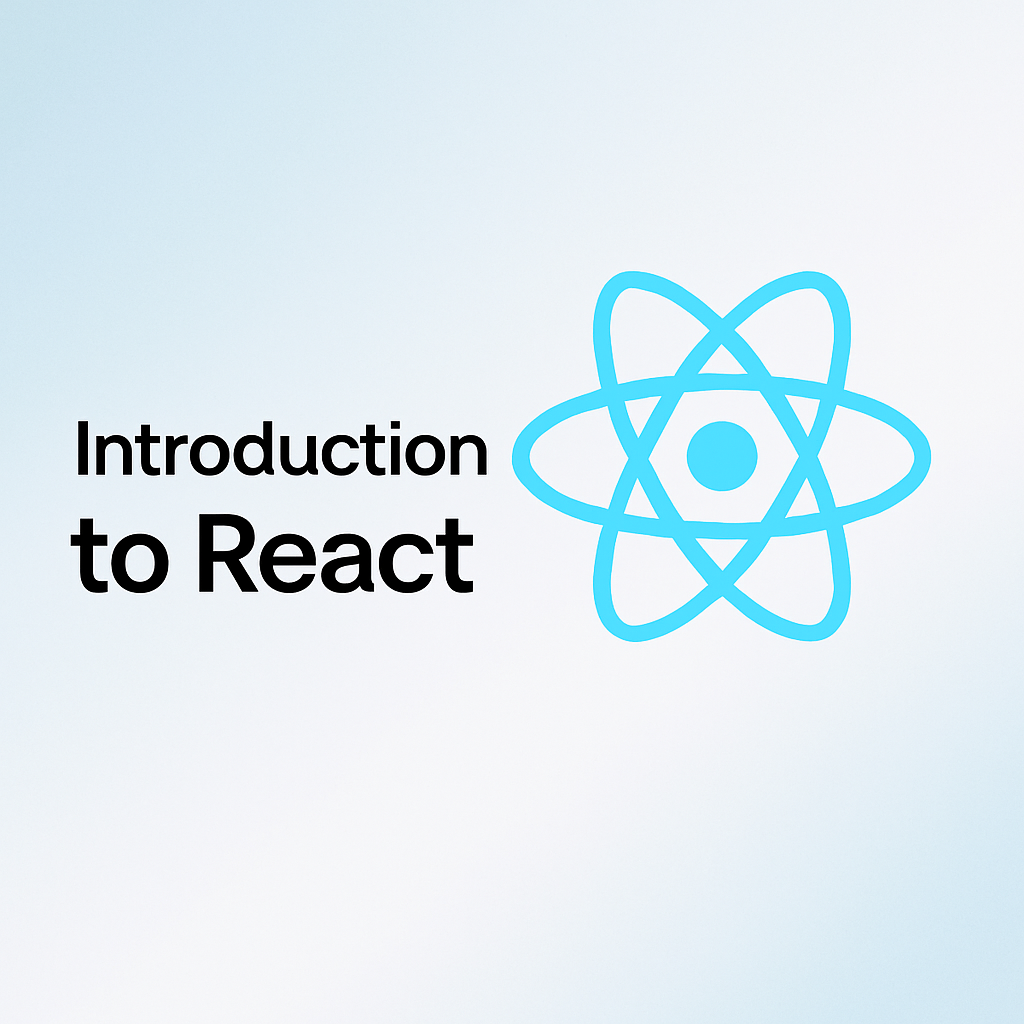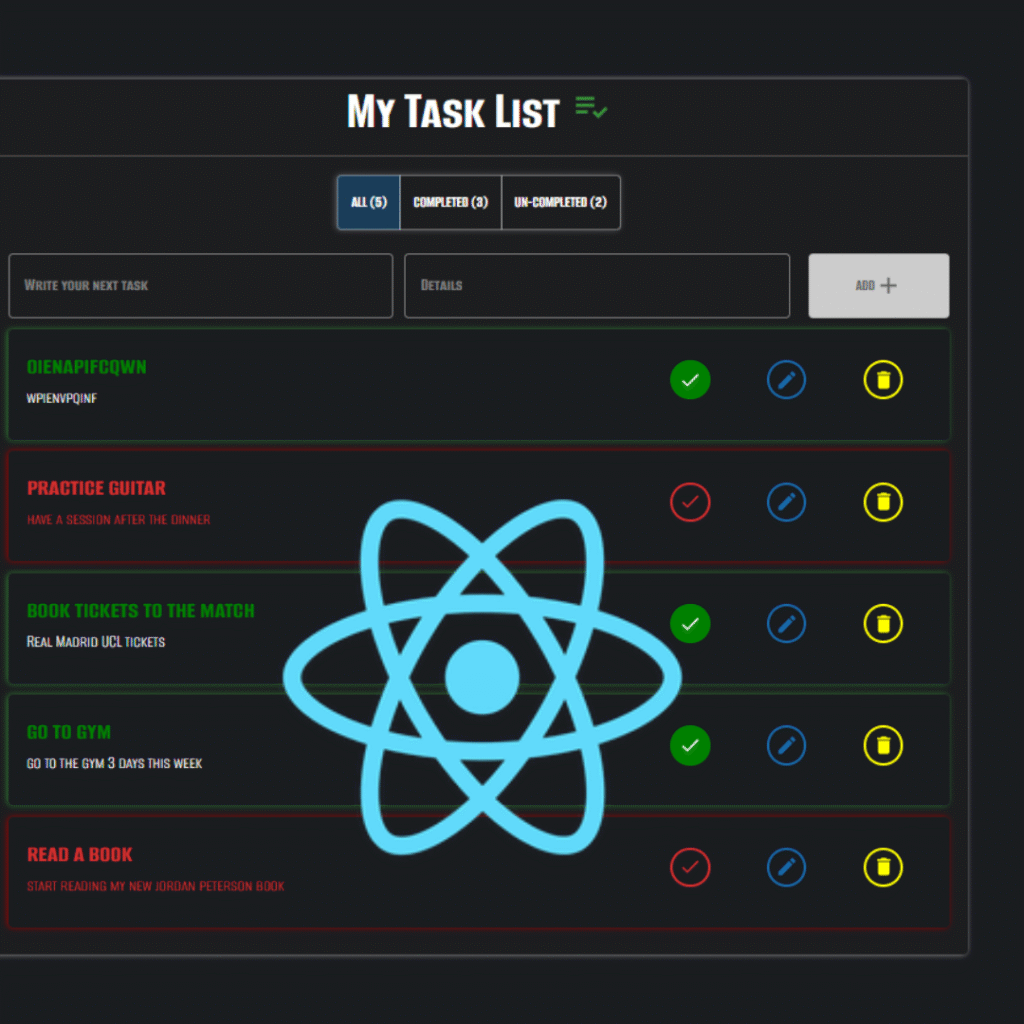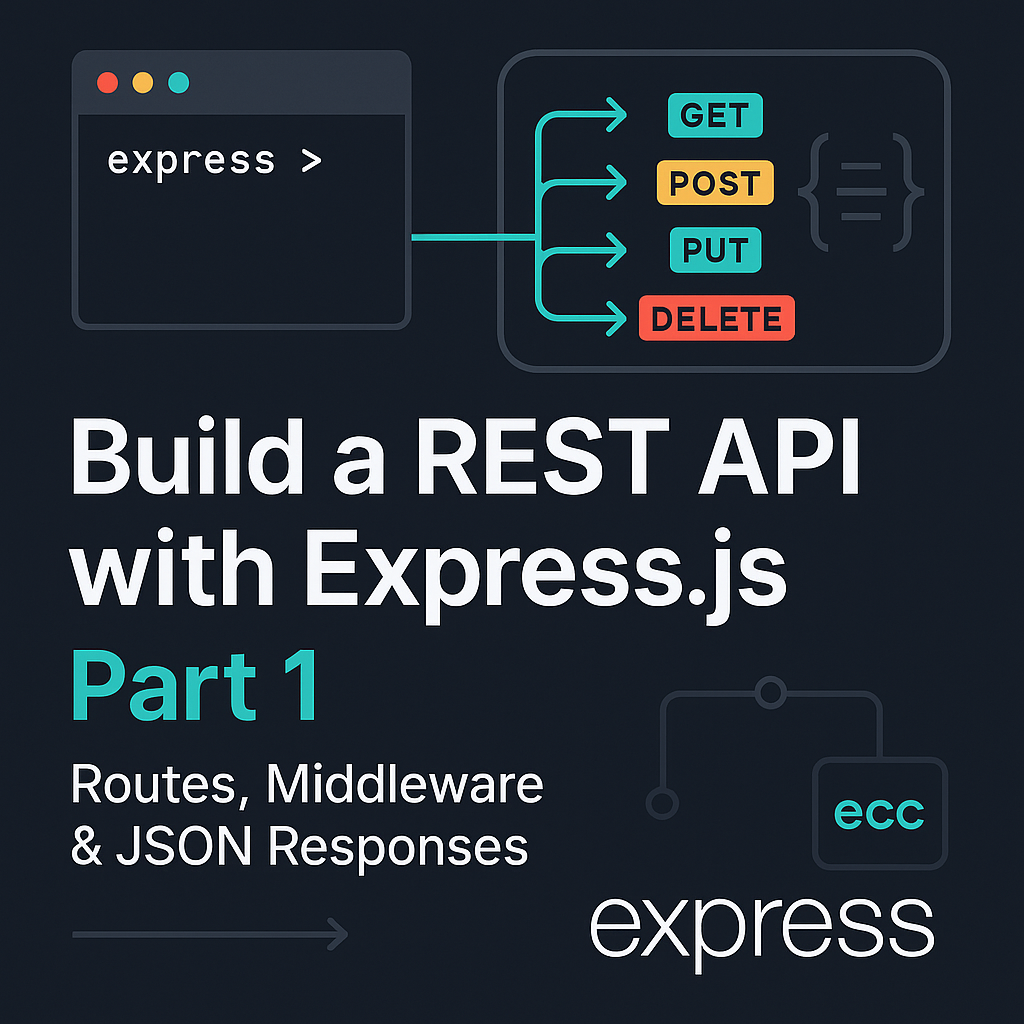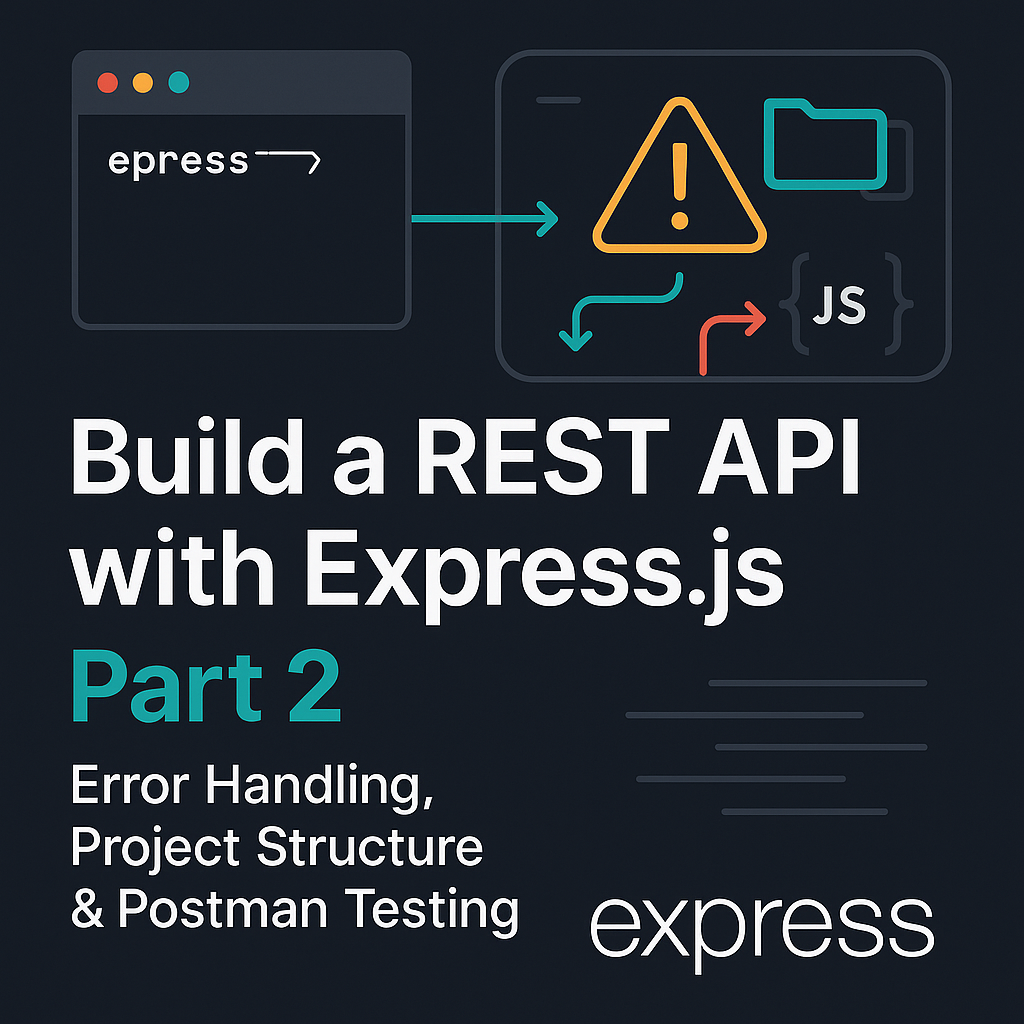Behind every website, app, or software you use lies a secret weapon developers rely on to collaborate, track changes, and avoid chaos: Git and GitHub.
Whether you’re a new coder pushing your first commit or a seasoned dev managing a team, mastering these tools is non-negotiable. In this guide, you’ll learn:
- How Git saves you from ‘code disasters’ with version control.
- Why GitHub is the #1 platform for collaboration (and your portfolio).
- Pro tips to use them like a senior developer.
By the end, you’ll not only understand Git and GitHub—you’ll know exactly how to use them to streamline your workflow. Let’s dive in!
1. What is Git? Your Code’s Time Machine
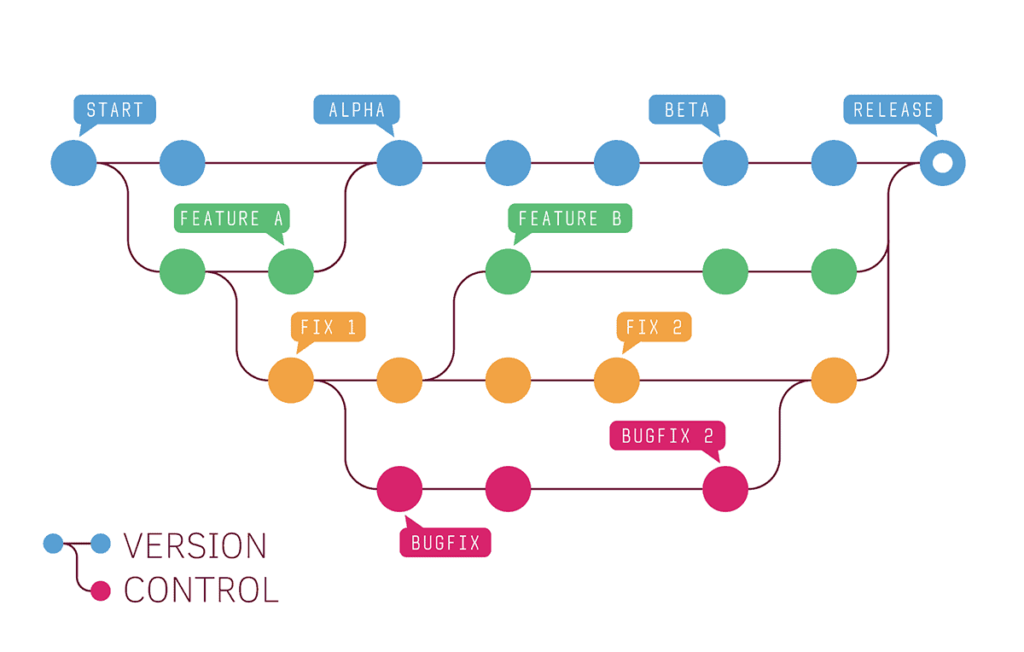
A high-level representation of Git workflow.
Ever wished you could rewind a coding mistake or experiment freely without breaking your project? Git is like a time machine for your code—it tracks every change, lets you branch into alternate realities, and merges them back seamlessly.
Git is a distributed version control system (DVCS) designed to track changes in source code during software development. It allows multiple developers to collaborate on a project efficiently by maintaining a complete history of changes, enabling them to work on different features simultaneously without interfering with each other’s work. Git is known for its speed, flexibility, and robust support for non-linear development workflows, making it the go-to tool for version control in both small and large-scale projects.
Core Git Concepts:
- Repository (
repo): Your project’s folder + history. Can be local (your machine) or remote (e.g., GitHub). - Commit: A snapshot of your code at a specific point in time. Each commit has a unique ID, a message describing the changes, and a reference to the previous commit.
- Branch: A parallel Code Universe of your code, allowing you to work on new features or fixes without affecting the main codebase. The default branch is usually called
mainormaster. - Merge: Combining changes from one branch into another. For example, merging a feature branch into the main branch.
- Clone: Creating a local copy of a remote repository.
- Pull: Fetching changes from a remote repository and merging them into your local branch.
- Push: Uploading your local changes to a remote repository.
Example:
Imagine you’re building a website. With Git, you can:
- Commit each step (
git commit -m "Add login button"). - Branch to test a new feature (
git checkout -b feature/password-checker). - Merge it back when ready (
git merge feature/password-checker). - Revert if bugs appear (
git checkout main~1).
2. What is GitHub?

“If Git is your local time machine, GitHub is its multiplayer universe—a cloud platform where developers host projects, collaborate globally, and build software together. It’s like ‘Facebook for code’, but with way more productivity and fewer memes (usually).”
Key Features:
- Remote Repositories: Store your code in the cloud and access it from anywhere.
- Pull Requests: Propose changes to a project and request that they be merged. This is the backbone of open-source collaboration.
- Issues: Track bugs, feature requests, and tasks. Issues can be assigned, labeled, and linked to pull requests.
- Actions: Automate workflows like testing, building, and deploying your code.
- Projects: Organize tasks and track progress using Kanban-style boards.
- Wiki: Create documentation for your project.
- Pages: Host static websites directly from your repository.
Example:
You’re working on an open-source project. With GitHub, you can:
- Fork the project to create your own copy.
- Make changes and submit a pull request.
- Discuss improvements with the project maintainers.
- Use GitHub Actions to automatically test your code.
💡 Pro Tip: Star ⭐ repositories you love (like bookmarking). It helps projects gain visibility and lets you track updates!
3. Git vs. GitHub: What’s the Difference?
While Git and GitHub are often used together, they serve different purposes:
| Aspect | Git | GitHub |
|---|---|---|
| Type | Version control system. | Cloud-based platform for Git.☁️ |
| Function | Tracks changes to code. | Hosts repositories and enables collaboration. |
| Best for | Solo work, version control. | Team projects, open-source, Remote operations. |
| Access | Command-line or GUI tools. | Web-based interface with additional features. |
| Ownership | Open-source and free Forever . | Open-source and free forever. |
Now, let’s see how Git + GitHub work together in real projects.
Real-World Examples of Git and GitHub in Action
Example 1: Collaborative Development
A 5-person team uses Git + GitHub to:
- Git Workflow:
- Each feature gets a branch (
git checkout -b feat/user-auth). - Daily commits with semantic messages (
git commit -m "feat: add OAuth login"). - Weekly merges to
mainafter code reviews.
- Each feature gets a branch (
- GitHub Power-Ups:
- Pull request Templates ensure consistent reviews.
- Protected
mainbranch prevents direct pushes. - Actions auto-run Jest tests on every push.
Example 2: Open-Source Contributions
A developer wants to contribute to an open-source project. They use GitHub to:
- Fork the repository.
- Make changes and submit a pull request.
- Discuss their contribution with the maintainers.
Contributing to Pandas
To add a feature to the Pandas library:
- Git Steps:
- Fork → Clone (
git clone https://github.com/your-username/pandas). - Sync upstream (
git remote add upstream https://github.com/pandas-dev/pandas). - Branch (
git checkout -b fix/empty-df-handling).
- Fork → Clone (
- GitHub Steps:
- Discuss the fix in an Issue first (avoid wasted work!).
- Push → Open pull request with:
- Context: “Closes #1234” (links to Issue).
- Tests: Proof of passing
pytest.
- Respond to maintainer feedback with
git commit --amend.
Example 3: Personal Projects
A freelance developer uses Git and GitHub to:
- Track changes to their portfolio website.
- Showcase their work to potential clients.
- Collaborate with other freelancers on shared projects.
5. Common Challenges and How to Overcome Them
While Git and GitHub are powerful tools, developers inevitably encounter challenges that can disrupt workflows. Rather than presenting these as bullet points, let’s explore them as real-world scenarios with narrative-driven solutions.
1. Merge Conflicts: When Collaborators Step on Each Other’s Code
Merge conflicts occur when two developers modify the same part of a file, leaving Git unable to automatically reconcile the changes. This is especially common in team environments where multiple features are developed simultaneously.
Professional Approach:
First, prevent conflicts proactively by pulling changes frequently with git pull --rebase instead of a regular pull. This rewinds your local changes, applies the latest updates from the remote, and then replays your work on top, reducing merge commits.
When conflicts do arise, stay calm. Run git status to identify the problematic files. Open them in your editor—you’ll see conflict markers (<<<<<<<, =======, >>>>>>>) highlighting the overlapping changes. Discuss the conflicting sections with your teammate if needed, edit the file to keep the correct version (or a combination), then mark it as resolved with git add. Finally, complete the merge with git rebase --continue or git commit if you’re doing a standard merge.
Pro Tip: Configure a visual diff tool like VS Code’s built-in merge editor or meld to simplify conflict resolution.
2. The Dreaded Accidental Commit or Reset
We’ve all been there—you hastily run git reset --hard without checking the status, only to realize you erased uncommitted work. Or perhaps you committed to the wrong branch.
Professional Recovery:
For lost uncommitted changes, check if your IDE or editor created automatic backups (e.g., IntelliJ’s Local History). If not, tools like git fsck (for dangling blobs) might help, but success isn’t guaranteed.
For committed mistakes, use git reflog to find the orphaned commit’s hash, then resurrect it with git checkout -b recovery-branch <hash>. To undo a public commit (already pushed), use git revert <hash> instead of reset to avoid breaking teammates’ repositories.
3. The Learning Curve: Transitioning from GUI to CLI
New developers often rely on graphical Git clients (like GitHub Desktop) but eventually need the precision of the command line.
Professional Transition Plan:
Start by learning the core commands in stages:
- Basics:
clone,status,add,commit,push,pull. - Branching:
checkout -b,merge,rebase. - Advanced:
stash,cherry-pick,bisect.
Pair each GUI action with its CLI equivalent. For example, when your client shows “Staged Changes,” note it’s running git add behind the scenes.
4. Managing Large Repositories
Monorepos or projects with binary assets (like game art) can slow Git to a crawl.
Professional Mitigation:
- For frequent contributors, configure
partial cloneto exclude non-essential directories. - Use shallow clones (
git clone --depth 1) for CI pipelines where full history isn’t needed. - Leverage Git LFS (Large File Storage) for binaries instead of bloating the main repo.
6. Git Command Cheat Sheet
Here’s a quick reference guide to the most commonly used Git commands. Bookmark this page or print it out for easy access!
🛠️ Basic Commands
# Initialize a new Git repository
git init
# Clone a remote repository
git clone <repository-url>
# Check the status of your repository
git status
# Stage changes for commit
git add <file-name> # Stage a specific file
git add . # Stage all changes
# Commit changes with a message
git commit -m "Your commit message"
# Push changes to a remote repository
git push origin <branch-name>
# Pull changes from a remote repository
git pull origin <branch-name>🌿 Branching and Merging
# Create a new branch
git branch <branch-name>
# Switch to a branch
git checkout <branch-name>
# Create and switch to a new branch
git checkout -b <branch-name>
# List all branches
git branch
# Merge a branch into the current branch
git merge <branch-name>
# Delete a branch
git branch -d <branch-name>📜 Viewing History
# View commit history
git log
# View a simplified commit history
git log --oneline
# View changes in a specific commit
git show <commit-hash>
# View changes between two commits
git diff <commit-hash-1> <commit-hash-2>↩️ Undoing Changes
# Unstage a file
git reset <file-name>
# Revert to the last commit (discard changes)
git checkout -- <file-name>
# Revert to a specific commit
git checkout <commit-hash>
# Amend the last commit
git commit --amend🌐 Remote Repositories
# Add a remote repository
git it remote add origin <repository-url>
# View remote repositories
git remote -v
# Remove a remote repository
git remote remove origin
# Fetch changes from a remote repository
git fetch origin7. Best Practices for Using Git and GitHub
7.1. Write Clear Commit Messages
- Why It Matters: Commit messages are a record of your project’s history. Clear messages make it easier to understand changes and debug issues.
- How to Do It:
- Use the present tense (e.g., “Fix login bug” instead of “Fixed login bug”).
- Be specific and concise. For example:
- Bad: “Update code.”
- Good: “Fix null pointer exception in user authentication.”
- Follow a convention like Conventional Commits:
feat:for new features.fix:for bug fixes.docs:for documentation changes.chore:for maintenance tasks.
7.2. Use Branches Strategically
- Why It Matters: Branches allow you to work on new features or fixes without disrupting the main codebase.
- How to Do It:
- Create a new branch for each feature or bug fix.
- Use descriptive branch names like
feature/loginorbugfix/header. - Follow a branching strategy like Git Flow or GitHub Flow:
- Git Flow: Uses branches like
main,develop,feature/,release/, andhotfix/. - GitHub Flow: A simpler model where all changes are made in feature branches and merged into
main.
- Git Flow: Uses branches like
7.3. Regularly Pull Changes
- Why It Matters: Pulling changes from the remote repository ensures your local copy is up-to-date and reduces the risk of conflicts.
- How to Do It:
- Use
git pullregularly to sync your local repository with the remote. - Resolve conflicts immediately if they arise.
- Use
7.4. Keep Your Repository Clean
- Why It Matters: A clean repository is easier to navigate and maintain.
- How to Do It:
- Use a
.gitignorefile to exclude unnecessary files (e.g.,node_modules,.env). - Regularly delete merged branches to reduce clutter.
- Use Git LFS (Large File Storage) for large files like images or datasets.
- Use a
7.5. Review Code Before Merging
- Why It Matters: Code reviews improve code quality and catch bugs early.
- How to Do It:
- Use pull requests to propose changes and request reviews.
- Provide constructive feedback during code reviews.
- Use tools like CodeClimate or SonarQube to automate code quality checks.
7.6. Document Your Work
- Why It Matters: Documentation helps others understand your code and makes onboarding easier.
- How to Do It:
- Use a README.md file to provide an overview of your project.
- Document your code with comments and docstrings.
- Use GitHub Wiki for more detailed documentation.
7.7. Test Before You Commit
- Why It Matters: Testing ensures your changes don’t introduce new bugs.
- How to Do It:
- Write unit tests and integration tests for your code.
- Use GitHub Actions or other CI/CD tools to automate testing.
7.8. Use Tags for Releases
- Why It Matters: Tags mark specific points in your project’s history, such as releases.
- How to Do It:
- Use
git tagto create a tag for each release. - Follow a versioning scheme like Semantic Versioning (e.g.,
v1.0.0).
- Use
7.9. Secure Your Repository
- Why It Matters: Security is critical to protect your code and data.
- How to Do It:
- Use two-factor authentication (2FA) for your GitHub account.
- Avoid committing sensitive information like API keys or passwords. Use environment variables or tools like GitHub Secrets instead.
- Enable code scanning and secret detection to identify vulnerabilities.
8. Conclusion
Git and GitHub are more than just tools—they’re the foundation of modern software development. Whether you’re working on a solo project or collaborating with a global team, mastering these tools will make you a more efficient and effective developer. So, what are you waiting for? Start exploring Git and GitHub today!
Remember, even experts were once beginners. Don’t worry if things feel confusing at first—mistakes are part of the learning process. The more you practice, the more natural Git will become. Start small, experiment, and soon you’ll wonder how you ever coded without it.
I’d love to hear about your experiences! Share your Git story in the comments—your first successful merge, a funny mistake, or a lesson that helped you improve. Let’s learn from each other!
Happy coding, and may your commits always be clean! 🚀